Are you looking for a solution to move Shared Mailbox to another O365 email account? Have you ever tried to do it manually? Here, in this blog, we have come up with the easiest way for migrating shared mailboxes to Office 365 tenant. Before proceeding this, first, you need to know about shared mailbox in a reliable and effective manner.
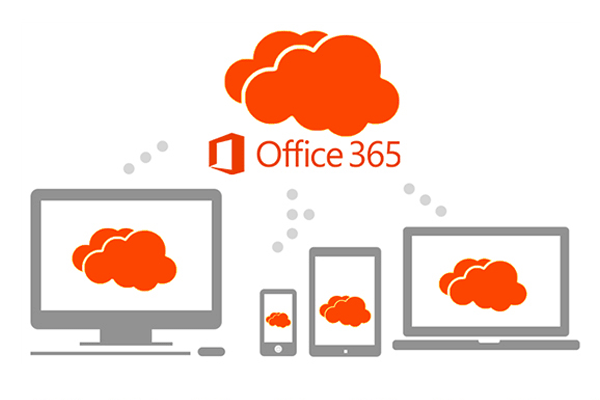
Quick Glance at Shared Mailbox
Shared mailboxes, as its name suggested, a mailbox that is shared among the users. On a fundamental level, the shared mailboxes can be used or accessed by more than one end user. It offers the members of the same team to use one mailbox. Moreover, when a member of a group sends a message through the shared mailbox. Then, this email appears to be from the shared mailbox, not from the individual end-user. Shared mailboxes already have an email address, assigned by the administrator. There is no need to assign licenses individually to shared mailboxes.
Different Permissions for Shared Mailboxes
The biggest hurdle faced during the migration of shared mailbox is to manage the permissions between the two systems. If a user wants to import the shared mailbox to Office 365, then this permission needs to migrate properly. Usually, there are two types of permission in share mailboxes i.e. Full Access and Send As.
1. Manage Full Access Permission
To grant the permission of Full Access, open Manage Full Access Permission. After that, the Manage Full Access Permission Wizard will be viewed on the screen. User gets full access rights for the mailbox by using this wizard. Besides this, repeal full access rights from users or groups. A user is able to log on the mailbox and can access its entire contents after permit is granted.
2. Manage Send As Permission
Initially, select Manage Send As Permission to open the Manage Send As Permission Wizard. This wizard dialog box will help a user, it permits Send As rights to the mailbox. By this, the user can move the mailbox to other users or groups. Apart from this, cancel Send As rights from the groups that were already granted this permission. A user can permit Send AS rights to another user for a mailbox. This enables the user to send messages to that particular mailbox.
Professional Approach to Export Shared Mailbox to Office 365 Domain
If a user export shared mailbox to another O365 account manually, then it is quite complicated. It requires some technical knowledge while dealing with the permission. Because any mishandling of the permissions leads to mailbox corruption. Hence, we recommend a secure and trustworthy solution, named as, Office 365 to Office 365 Migrator. It is designed to migrate Office 365 tenant mailbox to another account, including, Office 365 without any data loss. Apart from this, it performs several functions. Some of the major ones are listed below:
- Move emails, contacts, calendars, and tasks from O365 to another domain
- Transfer Office 365 mailboxes in different Microsoft Office 365 domains
- Offer Impersonation facility to migrate multiple mailboxes via. Admin account
- Option to import Comma separated values (CSV) to store the mailbox information
- Provide facility to export selected Office 365 mailbox items or complete folder
- Compatible with all Windows versions to share O365 domain to another account
- Provide Date filter for emails, calendars, and tasks during the migration process
Conclusion
Due to some reasons, the users migrate the O365 shared mailbox to another O365 profile. Therefore, in this blog, we have covered the suitable manual approach. But, after considering the complexity of the manual method, a professional solution i.e. Office 365 to Office 365 Migrator also suggested. Besides, this tool is so simple that a novice user can easily operate this and there is no danger of data loss. As per the requirement, a user can use any of the approaches.