Most of the companies connected all the computers in their network some companies using the intranet for different geographical locations. If it is any problem in the network computer, System administrator fixes the issues from remotely. In this case, after fix the issue they can shutdown the remote computer, but how they can Shutdown or restart the network computer without remote login.
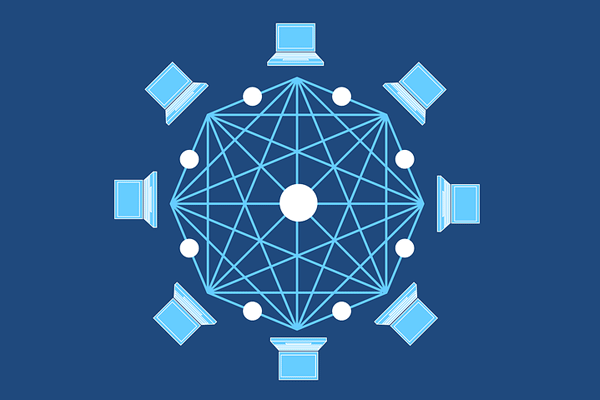
Shutdown or Restart Network computer without Remote control
Following steps guide you to restart or shutdown the network computer:
- Login to network admin account on any computer
- Click on the windows key, then enter “cmd” in the search box
- Command line window will be open
- Type “shutdown -i” then press enter
- Remote Shutdown Dialog will be open
- Add the network computer machine IP, what you would like to Shutdown or Restart in the computers sections
- Then select the Restart or Shutdown in “What do you want these computers to do” field
- Enable the “Warn users of the action” and enter the display warning seconds timing
- Enter the comments for the shutdown process, then click OK to start the shutdown
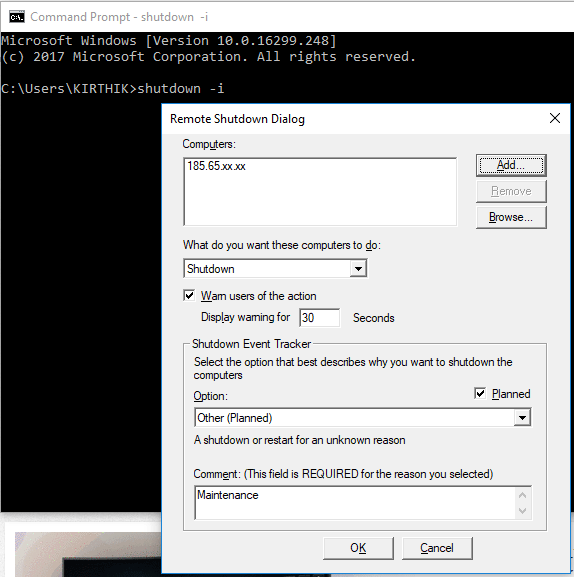
Now the network computer will be shutdown or restart as per your actions. Please be note system admin computer must Login with network administrator account.
Please tell me how to create network among computers.
We will post the separate article