Today everyone has a smartphone with internet connections, also many public places provided free WiFi internet connections. But if you access the public network it is not secure, the possibility to hack and access your mobile. Also if your network provider blocked some websites, so you can’t access those websites. So you must use the Virtual Private Network (VPN) to secure your mobile and unblock the blocked websites while using public networks.
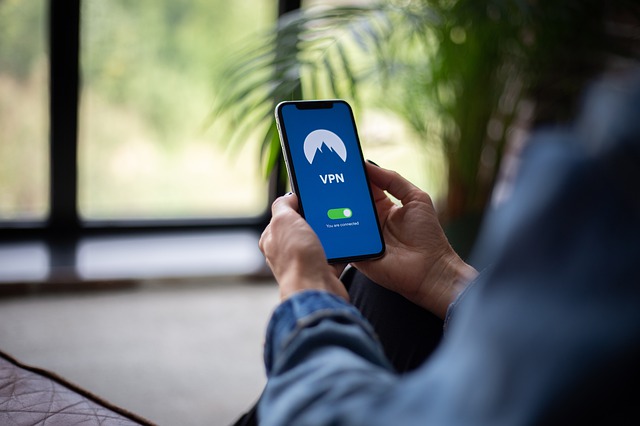

In many VPN providers available in the market but most of them provide the premium version. So how can you create your VPN? Android operating system provided the VPN options, we can just configure the VPN server to setup and make it secure the public network access.
How to setup a VPN on a smartphone?
Before setup the VPN you must check your IP address by using whatismyipaddress.com After configured it will be changed the VPN provider IP address. Also, you have chosen the VPN server address by go to vpnbook and choose the server address and copy the username and password.
Following steps guide you to setup the VPN on Android mobiles:
- Open the Settings in your Android mobile
- Under wireless and network click on the More menu
- Here you must select a VPN and click on the Plus icon, which is display on the top right side
- It will open the VPN Profile window, enter your VPN Name as you wish
- Then select the type as PPTP (default it’s selected)
- In the server address, you must enter which is copied from vpnbook.com
- Select the PPP encryptions and Click on the Save
- After saved you have to click on the save VPN settings it will be open the window and ask the username and password
- You have to enter the username and password which is copied from vpnbook.com then click to connect

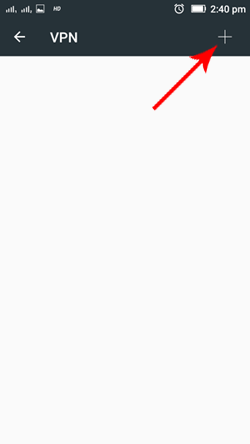
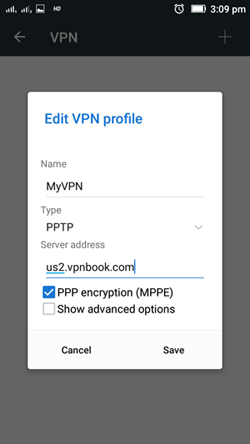
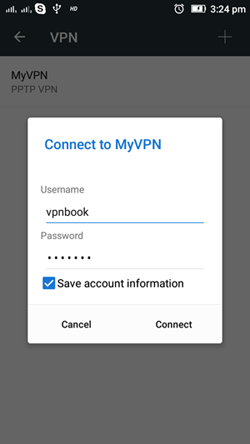
Now VPN connection established and will notify the key icon in the notification bar.
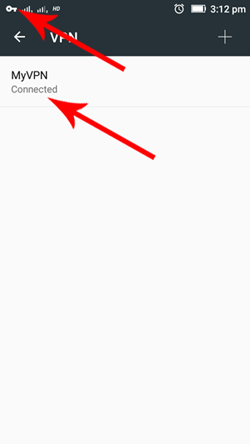
Now go to whareismyipaddress.com and check, this will show the different IP addresses because this is a VPN provider IP address. Now your mobile will be secure and unblock the access to all blocked websites.
We strongly recommended you have unblocked only secure websites like education travel and more. If you unblock the insecure website might be harming your mobile devices.