Many people would like to record the live webinar while playing from their PC. Some people try to record external devices from PC speakers sound. Some webinar to provide the recording options, but if the webinar streaming from YouTube how can you recording the voice from your PC without noise.

Record PC sounds
Following steps guide you to record the PC sound without external devices.
- First, you need to download and install the Audacity audio editing software this freeware
- Then go to your computer taskbar and right click on the speaker icon
- Select the recording devices menu
- Sound popup window will be open with by selected on the Recording Tab
- Here you have to select the Stereo Mix and click on the properties
- In the Stereo Mix, properties window select the Listen Tab
- Unselect the “Listen to this device” and click on Apply and OK to save the settings
- Now open the Audacity software, go to Edit -> preference
- In the preferred, window select the device as Stereo Mix, which is shown under the Recording section and Click OK to save the preference
- Now click on the recording button in the Audacity software to record your computer sounds and music’s
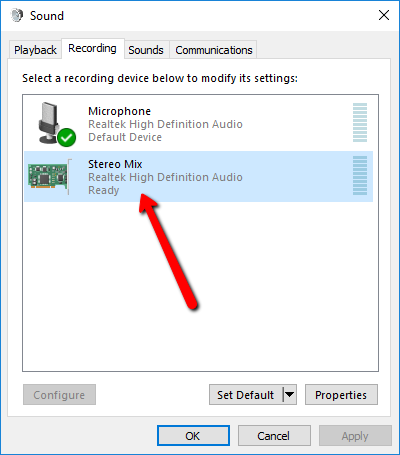
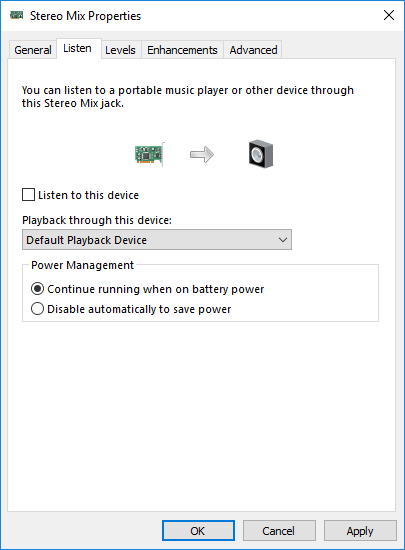
Please be the note if your webinar getting any noise from the broadcasting side you can also remove the noise by using Audacity software.