By default, the outlook has 20 MB of file attachment size, if you would like to send more than 20 MB files, you need use other larger file senders, otherwise it will be undelivered the messages. If your email configured in Microsoft exchange server then you can set the limit for the email account attachment sizes. If your email is not configured in exchange server then you can set the limit on your PC.

Increase outlook attachment size
Following steps guide you to increase the outlook attachment size limit:
- Open the Run Window in your computer by using Windows key + R
- Enter the regedit, it will open Registry Editor
- Go to “HKEY_CURRENT_USER -> Software -> Microsoft -> Office”
- If you are run outlook version 2010 open the folder 14.0, version 2013 go to 15.0, version 2016 go to 16.0
- Then open the “Outlook -> preferences”
- Here you can find the file MaximumAttachmentSize
- If the file is not there, create the new one by right click and go to New – > DWORD value
- After creating the new file change the file name as MaximumAttachmentSize
- Double click to open the file, enter the value data as 30720 (30 MB) and save the settings
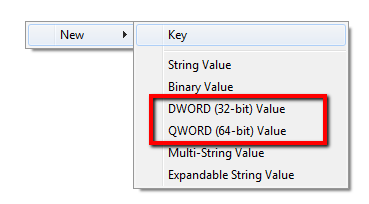
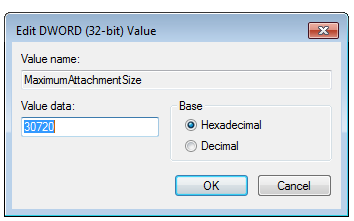
Now your outlook will send the attachment up to 30 MB of file size. Please be note the best practice use the default attachment file size, because receiver might be set the limitations.