Wireless connectivity (Wi-Fi) is most important feature of every laptop, nowadays every laptop comes with these features. Some laptop has specific button to turn or off wireless connectivity so people easy to enable or disable, but many laptop is not available this options. so some people don’t know how to turn on/off Wi-Fi options, this post help you to enable or disable wireless connectivity in your Windows laptop.

Function Key options
Every laptop must have function key option to enable or disable the Wi-Fi connectivity. In any one of function key Wi-Fi icon might be displayed you can just click on the key to turn on Wi-Fi option in your laptop and notify the Wi-Fi icon in Task bar. If you would like to turn off the Wi-Fi, again click that function key to disable the wireless connectivity.
Enable through Control panel
1. Go to control panel and select Networking and sharing center

2. In this page select change adopter settings in the left hand side
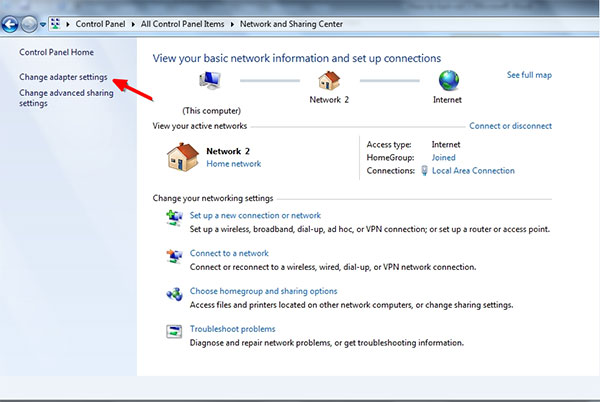
3. Here you can find Wireless connection icons
4. You can right click on the icon and click to enable.
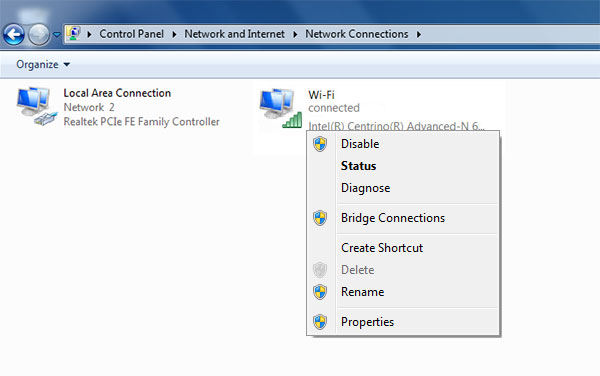
Now your laptop Wi-Fi network will be turned on. If you would like to turn off this connectivity just right click on the Wireless icon and click to disable.