Many people always suffering their windows computer “C” drive space issues, if your computer windows update settings is ON than your “C” Drive space will be reduced every updates. Also every application by default installed in “C” drive only, so that day by day this drive space will be increased. People always wondering how to increase their computer “C” drive space, following steps guide you how to increase the space in your computer or laptop.
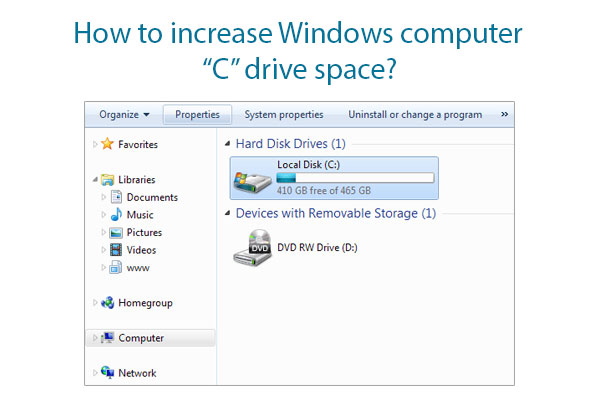
1. Install application in other Drive
Every software’s by default install to “C” drive, so you have to choose large size of application in other drive. If you already installed in any other application you can also uninstall and reinstall to your computer “D” drive, this will be increase your “C” Drive space.
2. Disk clean up
Always cleanup your temporary files through Disk clean up options; you can make this process by doing following steps:
- Click Windows Key + R
- Run window will be open, type cleanmgr
- Disk Cleanup window will be open, here will be listed all of your computer drives
- Select “C” drive and click OK
- In Disk Cleanup window, select Windows Update Cleanup, Downloaded Program Files, Temporary Internet Files
- Click OK to remove this unwanted files and increase your computer C drive space
Also you can clean up the temporary files by using CCleaner tool; this tool helps you to remove unwanted files from your computer. Also by using this tool you can clean your application registry.
3. Increase by using Partition Manager
Once completed the above changes in your computer but still very less space in your C drive, than you have to increase space by using partition manager tool. Eeasus partition manager is the best tool for increase “C” drive space without format your computer.
