Microsoft Excel has many features, sometimes people would like to find and remove the duplicate values. But this process is not easy if the file data more then thousands of rows. This will not be done by the manual process must be using an automated process. Fortunately, Microsoft Excel has the features to find and remove duplicate values.
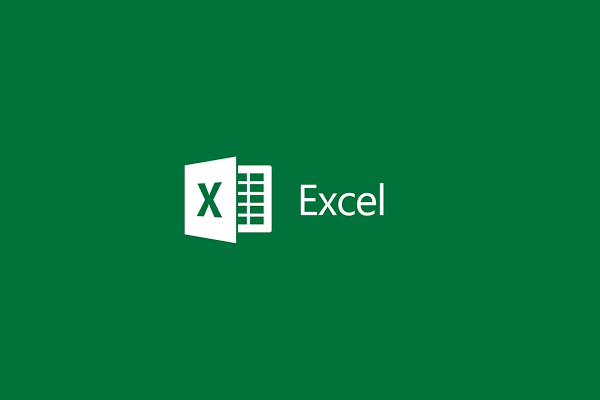
Find and Remove the duplicate Value from Excel
Following setups guide you to remove the duplicate value from excel:
- Open the excel file what you would like to remove the duplicate values
- Click on the Home Tab and go to Conditional Formatting > Highlight Cells Rules > Duplicate values
- In the duplicate values, window select the color what you would like to show the duplicate data and click OK
- It will show the duplicate values in your excel files
- If you need to remove those duplicate values then go to Data Tab > Remove Duplicates in the “Data Tools” section.
- Remove Duplicate window will be open select the column what you would like to remove the duplicate values and Click OK

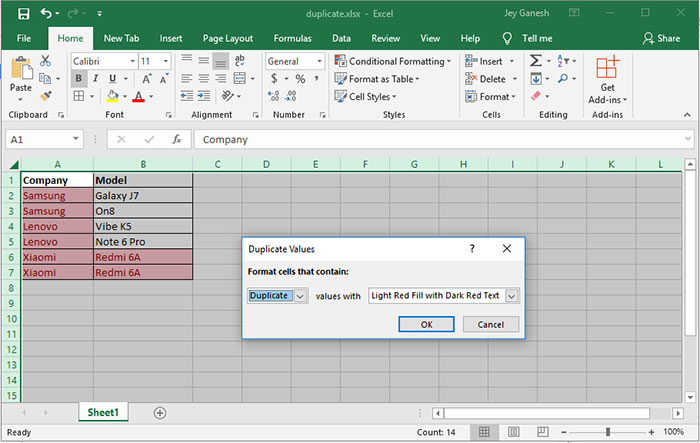

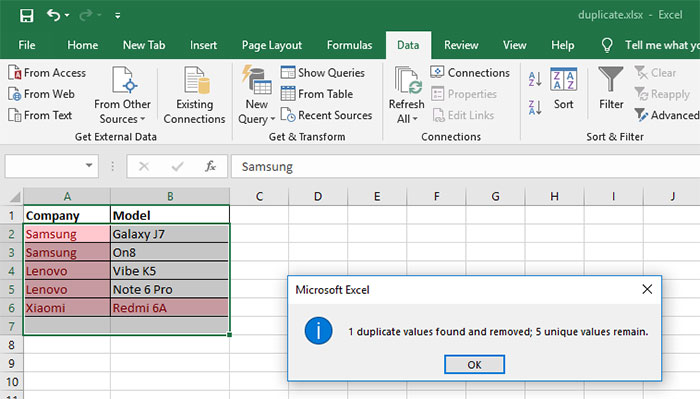
Now selected duplicate values will be removed from your excel sheet. Please be note If you select all rows it will remove only the all columns duplicate values. If you select any particular column it will remove the particular column duplicate values.