Microsoft Excel has the many features, sometimes people would like to add the auto numbering all rows. For example, if they have more than 1000 contact list, they need to add the contact ID for the same. How can they add the auto numbering for that?
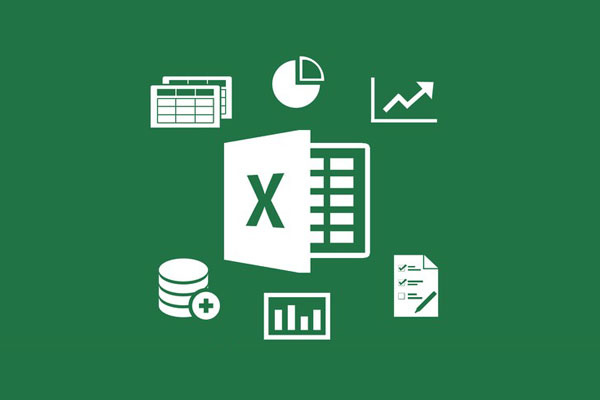
Add Auto number in Excel spread sheet
Following steps guide you to add the auto numbering in the Microsoft Excel sheet:
- Open excel work book
- Move to the Row which would like to add the auto numbers
- Enter the number which you would like to start (ex: 1001)
- Next Row you have to add the next sequence number (ex: 1002)
- Select the both row to drag right bottom pointer to entire rows what you like to add the auto numbers
- Now all the rows fill the auto numbers
- Sometimes people would like to fill the auto number as double-digit sequence
- In this situation, they need to add the first row start with double digit number (ex: 1002)
- The second row needs to add the next double-digit number (ex:1004)
- Next, select the both rows and drag the right bottom pointer to all the rows
- Now all the rows fill with double-digit sequence
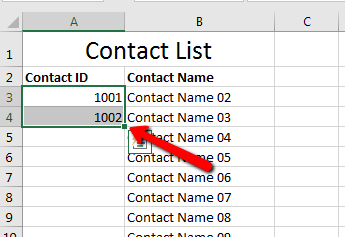
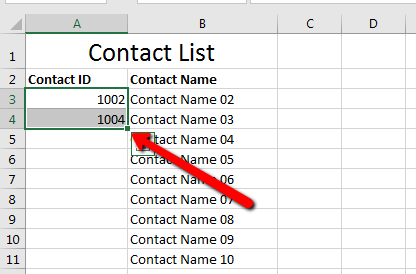
The user can also create any number sequence based on this concept.