Many people using the strong password for the computer, but sometimes they would like to add the password in the different methods like the voice password or any other option. Windows 10 has the different option to log on the computer using Picture password, this is more secure rather than the traditional password.


Enable Picture password on Windows 10
- Log on your computer and click on the start menu
- Go to Settings by click on the Gear icon
- Select the Accounts then select Sign-in option in the left side menu
- In the picture password section click on Add
- Enter your password to confirm to enable this option
- Choose the image, what you like to add the background
- Draw the new gestures on the image
- Repeat draw 3 times to finish the settings
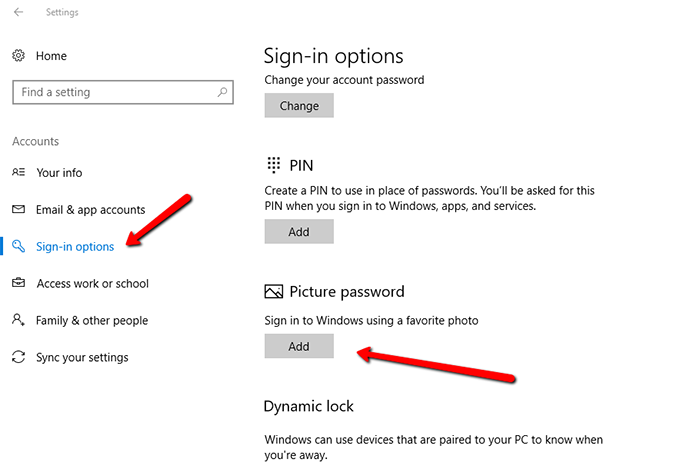
Now your picture password will be enabled, next time log on your computer you have to use the gestures on the picture to sign in your computer.
Disable Picture password on Windows 10
- Go to Local Group policy editor by search on gpedit.msc
- You can also click on Win + R key to open the run window and enter gpedit.msc
- Go to Computer Configuration -> Administrative Template -> System -> Logon
- Select the Logon folder many settings files will be listed
- Double click the Turn off Picture password sign-in
- A pop-up window will be open, here you have to select the Enabled option and click OK to save the settings
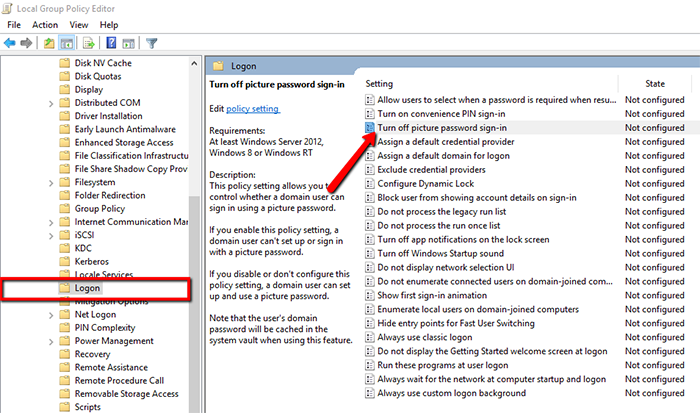
Now your Picture password option is disabled.