Microsoft Excel has many features, Typically Excel workbook can be editable by one user only. If multiple users can try to use, it will be open read-only format. Sometime multiple people would like to access one excel workbook simultaneously. In this situation how they can do this?

Share Excel workbook for multiple user
Fortunately, excel workbook have the option Share Workbook, following steps guide you how to setup Share Workbook:1. Open the excel sheet what you like to share
- Open the excel sheet what you like to share
- Go to Review tab, click on the Share Workbook (legacy)
- A popup message appears, you have to disable the privacy settings, click OK to close the window
- Go to File -> Options -> Trust Center
- Then click on the Trust center settings button
- Select the Privacy Options category, under Document specific settings unselect the option of “Remove personal information from file properties on save” then click OK to save the settings
- Now go Review Tab and click on the Share Workbook
- In the Share Workbook enable the option “Allow changes by more than once user at the same time”
- A Confirmation message will be appearing click OK to save the settingsNow your Excel workbook can be editable by multiple person at a time.
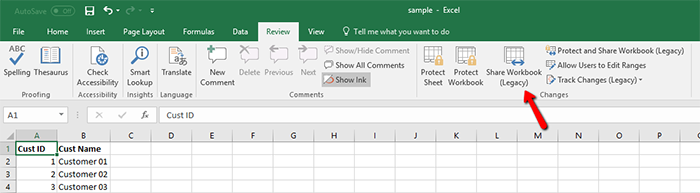



Now your Excel workbook can be editable by multiple people at a time.