Files security and privacy is always important for everyone. Because sometimes your friends or relatives using your computer, in this situation some people don’t like to share important files folder to others. Many windows computer user protect their important files folder by using third party apps. But some default options available for hide important files folders without using third party apps.
Method 1: Hide folder using windows script
We can hide the folder by using windows command prompt script by doing following steps:
- Click here to open lock.txt file than copy and paste to notepad
- And rename the file to lock.bat
- Double click the lock.bat files, now new folder created call as SecureFolder
- Move all your important files in this folder
- Than double click the lock.bat file command prompt window will be appear with following questions. Are you sure want to hide the folder<Y/N>
- Click Y. now SecureFolder will be hided.
- If you unhide the folder click again lock.bat file
- Than enter the password as 123456
- Now your SecureFolder will be visible
- If you would like to change password, right click and edit the lock.bat file and find the following line
if NOT %pass%== 123456 goto FAIL - Change the password 123456 to your own password as you wish

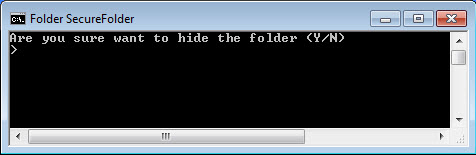
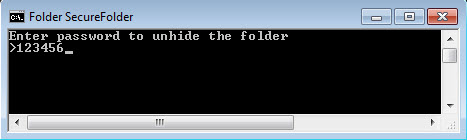
Method 2: Restrict Permission for user account
We can restrict permission for important files folder for guest account by doing following steps
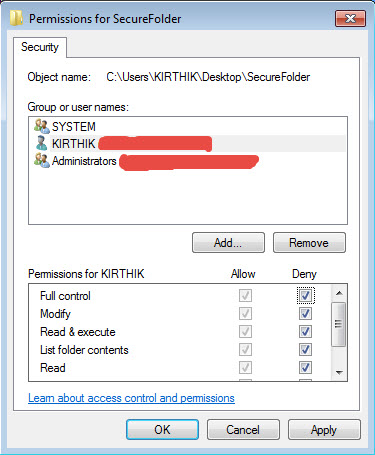
- Select the folder as you wish to restrict permission
- Right click and select properties
- Then Select Security Tab and click Edit button
- Select the Guest user and provide all Deny permission and click Apply
- Now selected folder will be restricted
- If anyone login by using guest account, can’t access your important files folder
Method 3: Hide folder using Widows default option
We can hide important files folder using windows hidden folder option by doing following steps:
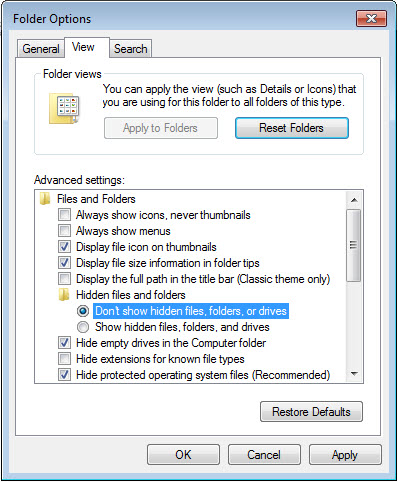
- Select the folder as you wish to hide than right click select properties
- Select Hidden option in General tab and click apply button
- Now your folder will be hide
- If you would like to unhide the folder, Press window key than Search Folder Options
- Folder Options window will be appear select View tab
- Select Show hidden files, folders or drives options
- Click apply button, now hidden files will be appear