Most of the Microsoft word document uses many images, sometimes people would like to download all images. in this case, they can directly copy and paste the images or right click on the particular images and click on Save as images option to save the images individually. But if you would like to download all the images at once from the word document, how can you do this?
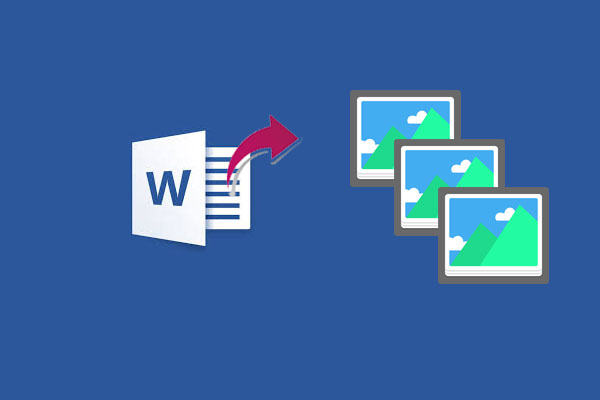
Download all the images from Microsoft Word
Following steps guide you to download all images at once from word document:
Option 1: Make it zip and extract
- Select the Word Document what you would like to download all the images
- Right-click and Rename filename .docx to .zip
- After that, you have to extract the zip file
- Your file will be extracted and separate the all images into the media folder
Option 2: Kutools for Word
- Download and install the Kutools Word plugin on your computer
- After that open your word document which you would like to extract the images
- Go to Enterprise Tab and click on Export/Import -> Export images
- It will open the Export images window here you have to select the download path and images type
- Click on Export button to export to all images.