Microsoft Outlook has many useful features, so that many people using this desktop client. If you would like to send the HTML format newsletter from outlook it is also possible to send. Some companies using bulk email delivery software for their monthly newsletter, but how can you send the bulk email using outlook at one click? Following steps guide you to send the bulk email by using outlook contact distribution list features.
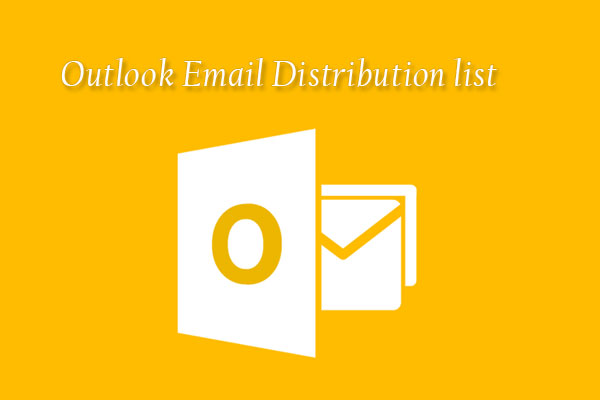
Create Distribution list
Open the outlook and go to Home Tab click on the Address Book button, it will open the Address book window
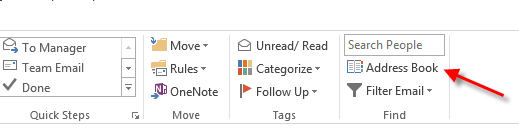
Choose File – New Entry, it will be open the New Entry window, select the New contact Group and click OK

In Contact Group window enter the email distribution list name and click on the Add Members button to open the email import options. If use outlook contact than click on From outlook Contacts link or click on New Email contact link
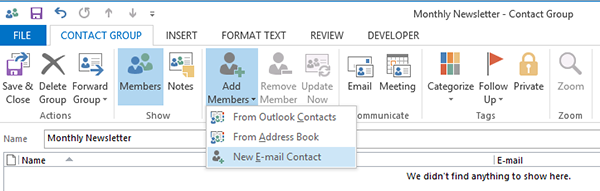
Add New Member window will be open, here you can add the all emails as you wish to send the bulk emails
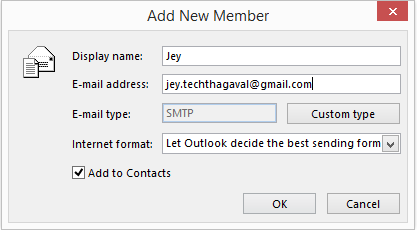
After added the all email, click to Save & Close button to save the email distribution list.
Also see: How to Import contacts from CSV file to Outlook 2013?
Send Bulk email using Distribution list
Open New Email and click on To button, it will open the Contact window. Select the Address Book as Contacts, now you will see the created distribution list which you created early.

Select the distribution list and add to Email To area click OK than add the subject and insert the HTML email in content area than click on the send button to trigger the email distribution.