If you would like to send bulk email from Microsoft outlook you can use the feature email distribution list. But bulk emails will be sending out from your mail server at a time, this will be possible to move the Junk folder in destination email address. You have to send the email one by one for move to destination email inbox; if you manually send the email one by one it will take much more time to send, than how can you make this process is automated?
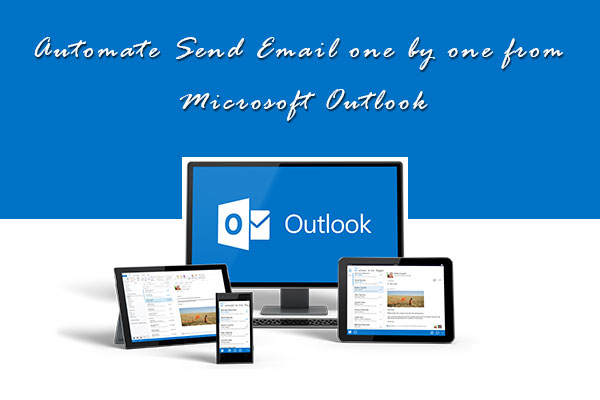

Send Automate email using Mail Merge options
Outlook Mail Merge is one of the best features to send automate email at a time for your outlook contacts. Following steps explain how you can setup this:
1. Open your outlook 2013 and move to People Tab from the bottom bar
2. Choose the contacts group, if you have contacts in CSV file than you can import CSV contacts to outlook
3. After the select the contacts group, click on Mail Merge in toolbar action area

4. Mail Merge contacts window will be open, in Document File section select the New document
5. You can also select the Existing documents option to upload the documents from your computer, here you can attach text file or HTML files
6. Under Merge options select document type as Form Letters, Merge to as Email and enter the email subject and click OK
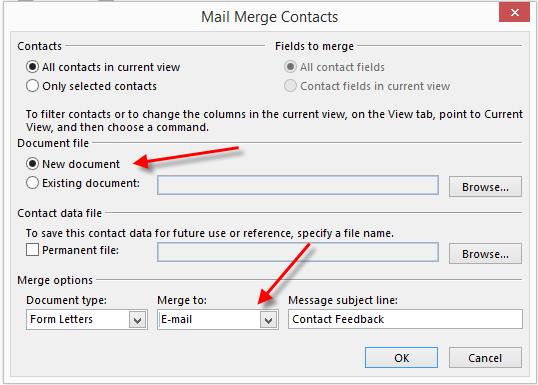
7. New word document will be open, here you can enter your email text and click on Finish & Merge – Send Email Messages link in the toolbar
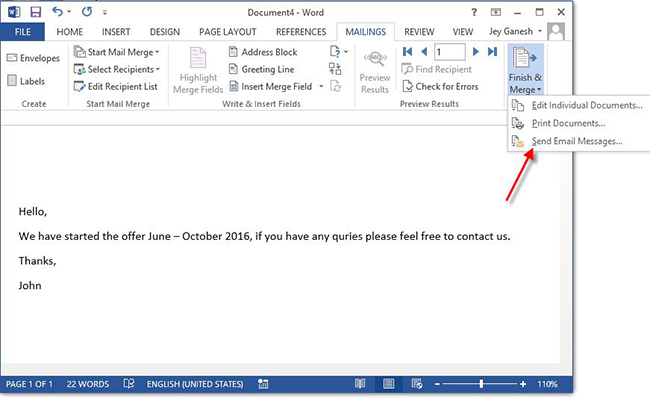
8. Merge to Email window will be open, Select all option under Send records and Click OK to trigger the email delivery
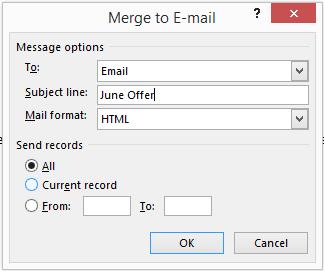
Now automate email will be send one by one to selected outlook contact groups, in this method probably your email will be reached the inbox of destination emails.