Typically, in Microsoft Excel has too many features, it’s possible to add one rows or columns at a time, but some time user would like to add multiple columns and rows on the excel. There is no function to add multiple columns or rows on the excel but some hidden feature helps to add multiple columns. Let learn how you can do this?


Add Multiple Rows and columns on excel sheet
The following step by Step guide helps to add multiple columns or rows:
- Open the excel sheet what you would like to add multiple rows
- Select the multiple rows on serial number section

- After selected right-click and select the Insert menu to add multiple columns. This will be inserting the rows the same as how many rows you selected. (ex: if you select the 5 rows then it will be inserting the 5 blank rows)

- If you would like to add the multiple columns, then you have to select the multiple columns of the column

- Then right-click and select Insert menu\
- Now multiple columns will be added based on your selection count
- Please be note if you would like to insert the multiple columns or rows in between the existing rows or columns. Then you have to Ctrl + Select the rows.
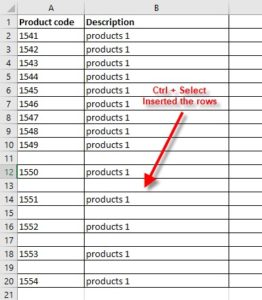
- Otherwise, you have to Shift + select rows or columns
