WhatsApp mobile chat messenger is very famous in mobile users, this is not simple chat app you can also send images, share videos and documents. This is the reason more than millions of peoples using this chat app, still small display mobile users struggle to access this app and always they are expecting connect WhatsApp from their desktop computer to make faster communications.
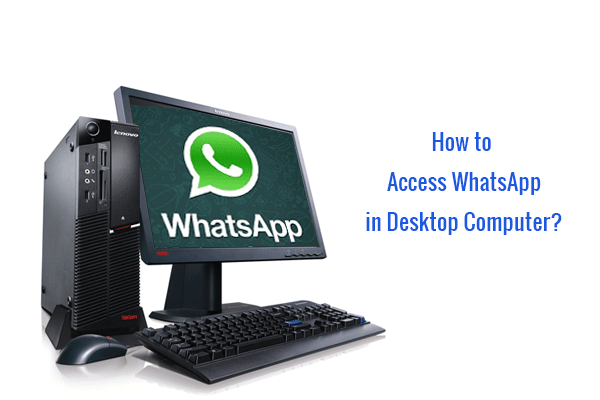
Already Bluestacks helps you to connect the WhatsApp from your computer, but now WhatsApp officially supports to connect from desktop.
Connect WhatsApp from Desktop Computer
Following step guide you how to access the WhatsApp in Desktop computer from your Android, BlackBerry, Nokia and Windows phone
- Install latest version of WhatsApp in your mobile
- Login in to WhatsApp by using your account
- Logon http://web.whatsapp.com in Google Chrome browser. Please note google chrome only connect the WhatsApp in your computer so if you don’t have chrome browser you must install and try to connect
- Click the more button in top action bar and select WhatsApp Web
- Scan QR Code which is displayed from your browser
- Now your mobile WhatsApp account synchronized to your Desktop computer
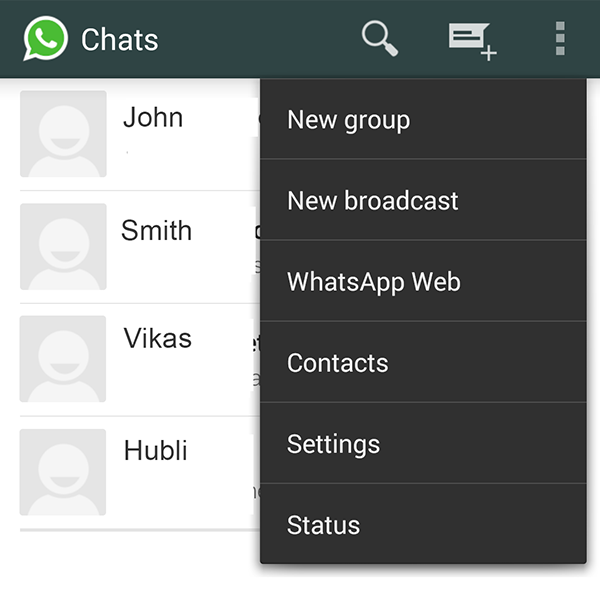
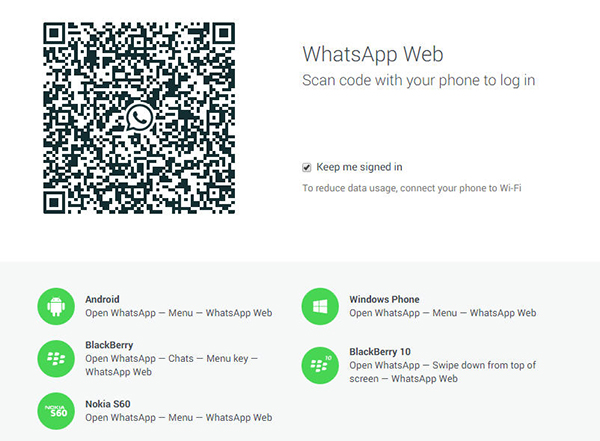
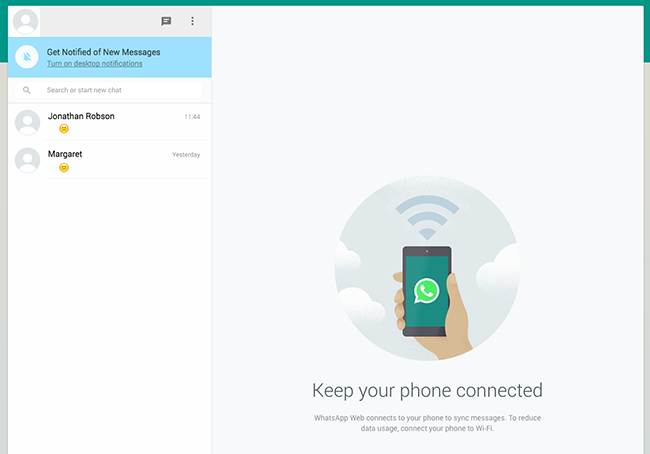
After connected WhatsApp in your computer, you need to keep the connection online in your mobile till you access from your desktop. WhatsApp desktop interface slightly different from mobile apps but all functions remain same. If you would like to get better connection speed, use WiFi connection for your mobile.
Please note iPhone and iPad still not supported for this features.