Microsoft outlook has many great features, so that everyone using this premium email client. This mail client one of best feature is create the distribution list and send the bulk emails. But while create the distribution list you must enter the contacts one by one or use the Address book contacts, so how can you import the contacts from CSV files to outlook.
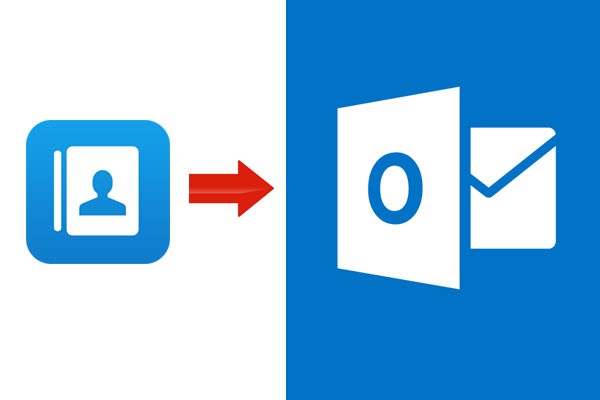
Import CSV contacts to Outlook
Following steps guide you to import the contact from CSV files to Outlook address book:
1. Open your outlook 2013 and move to People section by click on People Tab
2. In left side panel, right click on the Contacts and create New folder
3. Enter the folder name and click OK to create new folder
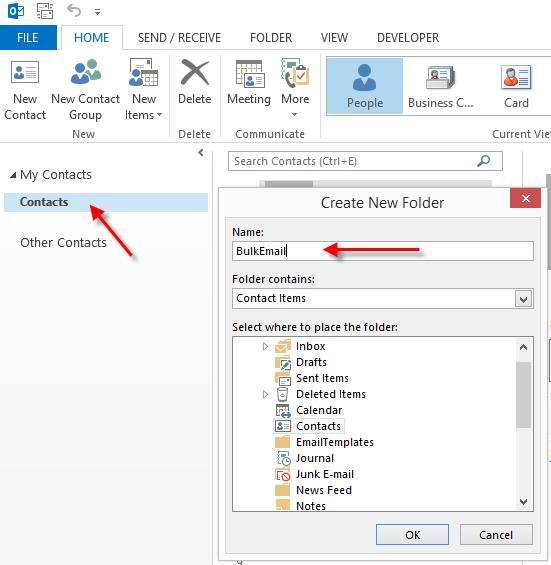
4. Go to File tab and select Open & Export menu and select Import/Export sub menu
5. Imprt and Export Wizard will be open, select the Import from another program or file and click Next
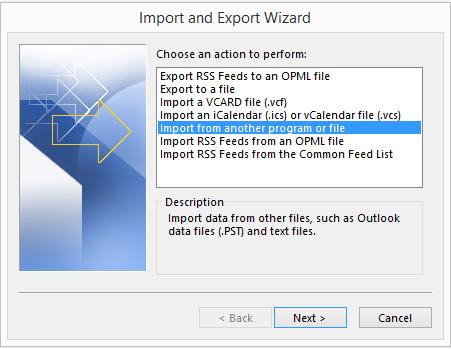
6. Than select the Comma Separated Values and move to next step
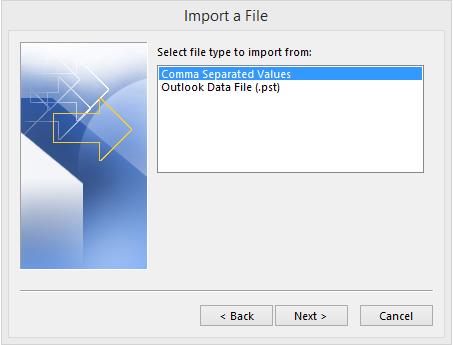
7. Select your CSV files, which is included bulk emails and select the option Do not import duplicate items and click next to move

8. Select the Folder which you need to import the bulk emails and move next step
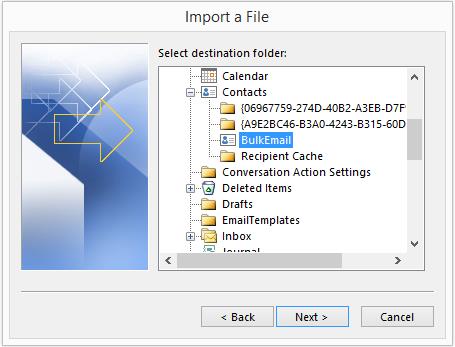
9. Select the import filename.CSV into folder: BulkEmail option
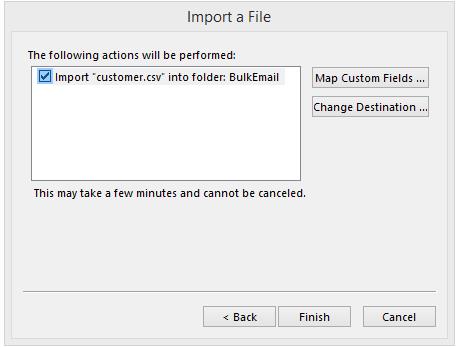
10. Click on the Map custom fields, it will be open Map Custom fields window, here you can map your CSV file and Outlook contact fields
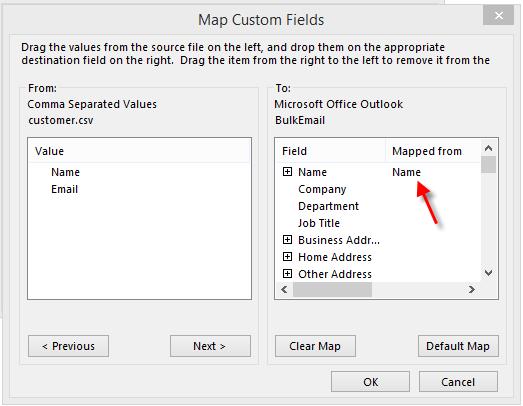
11. Then click OK to save the settings and Click Finish button to import all Emails in to you Outlook contacts. After imported the contact you can trigger the email to all customers just one click.